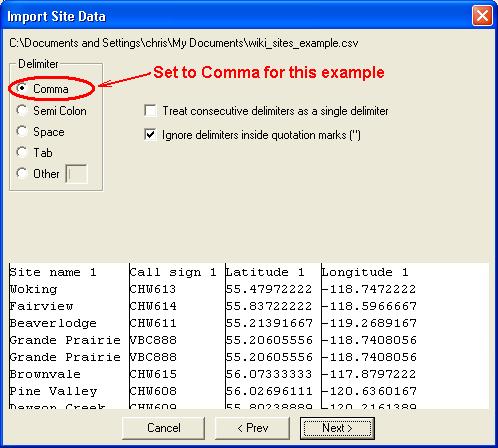Pathloss 5 - revision date January 4, 2011
Summary of changes made in the interference calculations using TX emission (measured or masks) and RX selectivity curves (measured or masks)
The first change came in the August 26, 2010 build to handle a very narrow band interfering signals into a very wide band receiver. The numerical integration did not adequately detect the interference in the receive passband.
The second change occurred in the November 19, 2010 build to deal with RX selectivity data which covered a frequency range of +- 2000 MHz with 10 data points. In this case, an interpolation algorithm failed. A side effect of the changes in this build was a failure to correctly read ToI or IRF curves. This was corrected in the December 10, 2010 build.
As a result of these changes, special software was developed to test different radio data files against each other. The tests shown a discrepancy between the results using TX emission masks and measured data. This has been corrected in the present build.
Pathloss 5 - revision date November 30, 2010
Pathloss 5 - revision date November 19, 2010
Pathloss 5 - revision date November 12, 2010
Fixed another bug preventing clutter from being considered in area studies under certain conditions.
Fixed bug which prevented the profile from updating when individual clutter heights were edited at specific points.
Pathloss 5 - revision date November 9, 2010
Certain projection combination would prevent clutter from being considered in local and area studies.
Diffraction variable, raytrace variable, and reflective plane analysis windows could lose the control panel at the bottom. The bottom panel is now static and cannot be lost.
Pathloss 5 - revision date October 28, 2010
Changes to the network back-end dramatically reduces the amount of time it takes to add large numbers of links to the network as a batch. This affects importing links from pl5 data files, importing link text files, and creating links using the automatic designer.
Deleting multiple links from the link list was slow on very large networks. This has been corrected.
Fixed small error reporting bug in auto link designers.
"Yes to all" button added for overwrite confirmation when finalizing links from any of the the auto link designers.
When a clutter entry was deleted by entering a 0 in the height column, the clutter was not correctly deleted.
To delete multiple clutter points, hilite the points by clicking in the leftmost column. Use shift and ctrl to create the selection. Then click F6 or Ctrl-Y. You have the option of deleting the points or just the clutter.
Mark site function in the site list will now cause the network display to center on the marked site(s) once you close the sitelist window.
Area studies can now be created with a maximum radius.
Area studies showing CtoI can now restrict which base stations are considered as carriers.
All Study displays can now be exported to vector formats (shapefile and mid/mif). Improved memory management in export routine.
Resolved bug which occasionally failed to set the correct delimiter on entry in to the text import dialog box.
Find function added to the site list.
Error handling on create p2p link design improved. Errors are compiled and shown in notepad at the conclusion of the operation rather than one at a time as they occur.
Pathloss 5 - revision date October 5, 2010
Improvements to the area study back-end drastically reduces memory requirements for studies involving a large number of base stations. Area studies can now be created on geographic geo-referenced backdrops. Area studies can be exported to Google earth from geographic geo-referenced backdrops.
Fixed crash which would occur when exporting a network with a large number of links to Google earth.
In Development: An area study showing C to I or simulcast delay can not yet be exported to vector formats (shapefile, mid/mif)
Pathloss 5 - revision date September 20, 2010
Corrected bug which caused the minimum value of K to always be reported as 0.05
Program could hang on newer operating systems while defining a polygon for an area study. The problem was similar to an earlier bug involving click and drag operations. A minor change to how a polygon is defined has removed the bug.
Pathloss 5 - revision date August 25, 2010
It was possible to perform an empirical study before setting the basestation and mobile antenna heights. Because these values are required for some studies the study data could become corrupted leading to display problems.
An Interference calculation using the auto OHloss calculation option would crash if there were any errors in profile generation.
Pathloss 5 - revision date August 19, 2010
The pl50 program would crash upon shutdown if the last site edited from the edit site dialog contained a basestation.
The Local Study would not always use the secondary terrain database if the basestation was located within the primary database bounds but the radius extended in to the secondary.
Pathloss 5 - revision date August 10, 2010
Area study
CtoI calculations in an area display analysis did not consider the antenna radiation pattern of the remote site.
ITU-530-12 - ITU-530-13
Switching between these two algorithms did not automatically recalculate the results.
Pathloss 5 - revision date August 6, 2010
There is a new option in the local studies display criteria that applies to the Line of Sight display. Previously, in an area where two or more studies overlap, a cell was marked as visible if ANY base station had LOS to that cell. You can now choose to have cells in overlapping regions marked as visible only if EVERY base station has LOS to that cell.
Local studies using the LOS criteria were not exported properly to google earth using the single image option.
Pathloss 5 - revision date July 26, 2010
Program stability issues
Certain mouse operations such as linking two sites together could cause the program to hang for no apparent reason. This behavior was rarely seen on Windows XP; however on Windows Vista and 7 the occurrence was more frequent. Note that this was not a crash but more of a "program not responding" issue. We believe that we have solved this problem in the current build.
Turing on or off individual local studies using the checkmark in the sitelist could lead to an incorrect display or program crash.
Pathloss 5 - revision date July 20, 2010
The maximum receive signal was not loaded into the lookup table from the radio index. The maximum receive signnal was also not loaded in to the Link design design rules from the lookup table. Both these problems have been fixed.
Installation help has been added to the PL50 menu bar.
Selecting the last row in the site list could cause a crash with some operations. The last row can no longer be selected in any grid controls.
Crane rain data entry form
If the cancel button was clicked, the "Rain calculation" option was always set to off and the polarization was set to horizontal. The ITU rain data entry form operated correctly.
Radio and Antenna Index
The column sort order is retained for the session
Elevation Backdrop
Per pixel transparency has now been added to the elevation backdrop. This makes possible such effects as show only elevations in a certain range or one color elevation displays.
In some cases, if a list contained a very large number of items, the vertical scroll bar would malfunction when being dragged.
Local Studies
Fixed bug in which local studies with different cell sizes would not be properly displayed together.
Local Studies are now supported when using a geo-referenced backdrop with a geographic projection.
Similar updates to area studies coming soon.
Pathloss 5 - revision date June 29, 2010
Studies
Area studies could crash for the C/I display criteria for some polygon shapes.
Error handling in both area and local studies for missing files could cause a program crash.
When both an area study and a local study were displayed using the same criteria, changing the colors and ranges for one study did not automatically update the other study
Radio Lookup Tables
When the radio index was used to populate the radio lookup table, the dispersive fade margin was not added.
Radio and Antenna Index
Both the hi frequency and the low frequency were required for the filter to operate correctly.
Pathloss 5 - revision date June 8, 2010
When a Pathloss data file which includes a passive repeater was loaded, the end site azimuths were recalculated incorrectly.
Pathloss 5 - revision date May 12, 2010
Improvements to local study memory management for very large studies.
ITU 530-13 mutipath fade algorithm added.
Pathloss 5 - revision date May 4, 2010
Path inclination was not automatically updated for antenna height changes in the antenna heights design section or the Configure - Antenna Heights menu selection.
The diffraction reports did not print when the diffraction calculations were carried out using any of the automatic design features.
Added functionality that allows multiple local studies to be defined as a batch. Selecting the menu item Studies->Local Studies->Batch Define will bring up a dialog box to set the study parameters. You can use a selection or group to control the base stations for which the studies will be defined. Only fully defined base stations will be included in the operation, and existing local studies will not be affected. When the studies have been defined select menu item Studies->Local Studies->Batch Generate to generate all the studies. (This may take some time for large areas.)
CDED file index
Created an index from converted CDED files did not properly set the file directory.
Reflection Analysis - Space diversity planning
The space diversity planning is only applicable for the TRDR-TRDR antenna configuration and the earth radius factor variable parameter. The space diversity planning is not inhibited if these two conditions are not met.
KML export
Google Earth does not allow the character '&' to be used in a site name. This check has been implemented in this program build
Pathloss 5 - revision date April 27, 2010
Options have been rearranged in to 3 categories that better reflect their scope and usage.
Network Display Options control the appearance of the network in PL50.
Program Options are options that apply to the entire program (report formats for example) and are saved in the ini file.
Calculation options apply to a single link or design rule file depending on where the options are accessed from. A line in the options dialog states exactly how the options are being applied.
Links can be now be added to groups based on Application Type. Click on Configure - Group Manager and then select the Add on condition feature. Select the check box and set the application type in the drop down list. When you click the check box, all links of that type will be added to the group.
Thematic site and link status color will now override the site and link colors even if there is no thematic type defined.
Fixed bug that prevented clutter backdrop from displaying if the definition window was not opened. This applies when the definition is loaded automatically from .grc files.
Report file names are now initialized to null and must be provided by the user at the time they are saved.
Pathloss 5 - revision date April 13, 2010
The copy function has been updated to allow for the copying of study and elevation legends as well as high resolution backdrop images. The copy function can be accessed from the main menu under File->Print->Copy or from the toolbar icon. The dialog allows you to select which element you wish to copy to the clipboard as well as specify a resolution multiplier.
The resolution multiplier applies when you are copying a network display containing bitmap elements such as backdrop imagery and studies. It allows you to retain higher image resolution even if the image is zoomed out in the display. The higher the multiplier, the greater the image resolution.
Using these methods you can make consecutive pastes in to vector or word processing software to build a network picture with legends. Note that because the clipboard data includes vectors as well as raster information, the behavior when pasting in to image editing software may vary.
Network printing is still in development and more features will be added in future updates.
Pathloss 5 - revision date March 24, 2010
Diffraction calculations
Corrected an error in the March 17 build which caused a program crash.
Network Display
The status bar now contains the measurement units (kilometers-meters) or (miles-feet). Click on this button to convert between the two systems
Pathloss 5 - revision date March 17, 2010
The Copy/Move network operation is now able to use groups and selections to limit which files will be copied. The network will still retain all the links but only the link files in the selection or group will be copied. Any link files that are not copied will no longer be referenced by the gr5 network.
GIS Configuration
Indexing for NLCD clutter can now be carried out for complete folders and sub folders. In the File index display, click Files - Import index - bil, hdr, blw folder- subfolder. Select the top folder containing these files to create the index.
Note that this procedure cannot differentiate between bil clutter files and bil dem files. Do not use this procedure if the folders contain both DEM and clutter files.
Elevation backdrops for transverse Mercator projections which included a latitude origin resulted in a distorted view. An example of this type of projection is the UK national grid.
Completed Local Studies are now saved to disk in a format that will allow faster loading.
Corrected a logic error that prevented the Secondary DEM from filling in any 'no data' patches left over from the primary DEM.
The active link (open in pl50l design window) is now highlighted in green on the network display.
Corrected bug causing variable zone projections with bounds to not display coordinates on the status bar or in Add Site dialog.
Can now access design modules via a menu in the link list.
Pathloss 5 - revision date March 2, 2010
Antenna beamwidth - downtilt
The multipath - reflections design section uses the elevation antenna 3 dB beamwidth and the antenna mechanical downtilt parameters in the analysis. Previously, copies of these variables were initially taken from the transmission analysis section and were not updated. The values are now the same in both design sections.
Antenna orientation calculations
These calculations are now continuously updated for all data entries and changes.
CSV reports
The delimiter selection (comma, tab, semicolon or other) now works. The text qualifier now allows a delimiter in an expression.
Pathloss 5 - revision date February 23, 2010
Create PTP/PTMP links - Design links - Edit modify links
The windows hierarchy in these functions could result in the current window being hidden.
Terrain data section
The survey angles function returns an error message if the cursor is on site 1 - the first point in the profile.
The single structure dialog warning message "Structure exists at this location" has been removed from the dialog. An error message will be generated if the user attempts to add a structure at a location where one already exists.
Multipath - Reflections
Under certain non line of sight conditions, the program would crash when the define plane function was called.
GIS configuration - Indexing NED bil files
This can now be carried out for complete folders and sub folders. In the File index display, click Files - Import index - bil, hdr, blw folder- subfolder. Select the top folder containing these files to create the index.
Pathloss 5 - revision date February 8, 2010
Google Earth Export
Local and area studies are now reprojected from the network display projection to the Google Earth plat carree projection. This improves the positioning within Google Earth, especially for large areas.
Local and Area Studies
If the variables "show local study" or "show area study" are changed in the site list, the changes did not take effect until the local or area study was regenerated. In this program build the changes will take effect immediately when the site list is closed.
Interference case detail report
The delete case and delete subcase buttons in the case detail report would cause a crash whenever all subcases associated with a receiver were deleted
Radio Lookup table
The second time the radio lookup table was accessed, the radio data would not be added if the design section had changed between accesses.
Local studies did not export to Google Earth unless all options were selected
Pathloss 5 - revision date January 20, 2010
Diffraction
If the diffraction algorithm was set in the PL50L program options, the tool bar in the the diffraction section was not reset.
Switching diffraction algorithms in the diffraction section, did not completely reset the calculations resulting in some interaction between algorithms.
Fixed bug in ray trace and reference plane analysis which would not show colors when printed in a batch report.
Pathloss 5 - revision date January 13, 2010
Diffraction loss
Reflective plane definition for Longley and Rice algorithm revised for line of sight applications.
Interactions between the diffraction loss calculations carried out in the transmission analysis section and the diffraction section have been eliminated
Pathloss 5 - revision date January 4, 2010
Some stability problems have been corrected in the link text import. If a file could not be saved, an error report is written and displayed at the end of the import.
Reflection plane report crash.
Import text files
The settings and column definitions can be saved and loaded. This makes it possible to handle any number of column definition formats for a particular import.
Pathloss 5 - revision date December 23, 2009
New menu item Assign Thematics under the Operations menu in PL50 allows thematics (site Type, site Status, link type, link status and los status) to be assigned to a selection or group.
Exporting to Google Earth now allows the local studies to be exported as a single image rather than an image for each base station. This option is shown on the export dialog.
Exporting PL5 to PL4 was missing the traffic code. This has been fixed
Pathloss 5 - revision date December 17, 2009
Fixed bug which caused local studies to have erroneous loss if clutter files could not be found.
Fixed some minor visibility problems regarding local studies.
GIS configuration
If a vector file (MapInfo or Shapefile) with building elevations was entered in the vector tab file list, then the program would crash when the file list was opened and the vector file was not at the specified location.
Grid ASCII conversion
Improved error detection in grid ascii file
3D terrain view
The user interface has been redesigned.
Update pl5 files
This function in the site data list will set the profile end point elevations to the values specified in the site list.
Automatic OHLOSS calculations in an interference calculation
If the "Calculate OHLOSS automatically" option was checked in an interference calculation, the program calculated the OHLOSS for each case. If the addition of the OHLOSS resulted in an interfering signal less than the objective minus the margin, the interference case was discarded. In all other cases the reports showed the OHLOSS being included twice.
Radio and antenna lookup tables
For antenna, the model and gain are the minimum requirements For radio lookup tables, the model transmit power and receive sensitivity are the minimum requirements. Minor reformatting changes were carried out to these tables.
Import link text file
A csv file with more than 2048 characters per line would cause a program crash. Any line length can now be used.
Pathloss 5 - revision date December 02, 2009
Visibility of ungrouped sites and links is saved in the gr5 file.
Export to shapefile and mapinfo mid/mif now allows export of groups or selections. More information exported to shapefile and mapinfo mid/mif databases.
3D Display now only shows visible network.
Fixed error exporting studies to google earth from certain datums.
Refinements to google earth export: More information in description, links now shown above ground at antenna height.
Pathloss 5 - revision date November 25, 2009
Export to google earth now allows export of groups or selection.
Maximum receive signal exceeded has been added to the trasmission analysis warnings.
More information is exported to mapinfo mid/mif format.
Pathloss 5 - revision date November 17, 2009
Profile displays now show the arrow on top of any structure or clutter at the selected point.
The excess clearance display in the antenna heights design section showed the longitude hemisphere incorrectly.
Erroneous base station circulator branching loss values could be generated if the Cancel (red X) button was clicked in the antenna coupling unit data entry form.
Create P2P links. Joining a group (or selection) to all sites now works as it should. Previously, some links between group members were omitted.
Pathloss 5 - revision date November 10, 2009
Create P2P links
Joining a group (or selection) to all sites now works as it should. Previously, some links between group members were ommited.
Hot keys have been added to switch between the link design sections.
Manual site linking direction Manual links were created in west to east direction. Links which were exactly north - south were created in a south to north direction. Using this convention, all profile displays had the westerly site on the left side.
This has been changed so that the first site selected is always on left side of profile displays.
Link text file import If the design frequency is not available in the import, the average channel assignments are now used.
Print profile options
The print profile options were not saved on exiting the report printing dialog.
Pathloss 5 - revision date October 20, 2009
Fixed crash involving Ohloss and Diffraction Loss Reports.
Pathloss 5 - revision date October 15, 2009
GIS Configuration
ESRI header files used for indexing BIL files with out a corresponding prj file are now supported. The projection information is contained in the hdr file. The user must set the projection.
CSV Import
The duplicate column assignments error message now identifies the specific column numbers and in the case of the "Site text file" import, the field name is specified.
The link text import loads the antenna code if available.
Pathloss 5 - revision date October 5, 2009
Rain data files
City rain data files have been added to the program. These are non proprietary rain files for US and Canadian cities.
Provision has been made to use the Proprietary ATT radio data files; however these are not supplied with the program. These files must be located in the directory geo_data\rain\alu_rain.
Radio and Antenna Code Index
Improved functionality for the find control.
Pathloss 5 - revision date September 29, 2009
Link Text Import
Coordinates using separate columns for degrees, minutes and seconds were not importing correctly.
Station, owner and operator codes
These site specific parameters can be used for alternate data storage and status information. These parameters can be excluded from the network
pl5 file discrepancy checking. Click Configure - PL50 Program options
Network link data checks to set these options.
Link design rules
Field margin has been added to the link design rules. The data entry is in the reliability parameters section of the design rules dialog.
Radio and antenna code data entry.
These can now be entered directly and deleted in the respective data entry forms.
Tooltips have been added to the radio and antenna indexes.
Antenna clearance report
If the controlling clearance criteria included a fixed height, the clearance report did not included this fixed height.
GIS Configuration
If the vector tab included shapefile definitions, and the shapefiles were not present, the program could crash on startup.
Pathloss 5 - revision date September 24, 2009
Backdrops
The Import Index - Mapinfo tab file option now supports bmp, jpg, and png in addition to tif as image formats. One bit black and white tif files are now supported.
Link text file import
Multiple links between the same two sites can now be carried out in the link text file import
Pathloss 5 - revision date September 22, 2009
Vertical Mapper Clutter files (gcd files)
Clutter data in the MapInfo vertical mapper format may include a clutter definition table in the file. If this exists the data will be automatically entered into the clutter definition table.
Note that clutter elevations do not exist in this file format. All clutter elevations have been set to a default value of zero. It is the users responsibility to assign the clutter heights. The clutter cross reference categories have been set to an "open land" default value. For local and area studies, the user must assign the cross references
GIS Configuration
The Philippine reference system 1992 datum has been added. This is effectively the same definition as the existing Luzon datum, however the transformation to WGS84 utilizes the 7 parameter algorithm for the entire country, whereas the the Luzon definition uses a 3 parameter transformation and two regions (Philippines excluding Mindanao and Mindanao) The Philippine transverse mercator projection for the five zones has been added for this datum
The clutter definition table now shows the clutter elevations in the units currently selected (feet or meters). Previously units were always in meters
Interference case detail report
Headers in the performance degradation did not line up with the actual data.
PL50L Options
The automatic diffraction algorithm selection (Pathloss, Tirem or NSMA) was not included in the PL50L option settings
Obstruction Fading (transmission analysis section) The diffraction loss iterations could fail under certain conditions and return a critical value of K of 1.33. The results were completely unrealistic
Pathloss 5 - revision date September 15, 2009
Passive repeaters
Passive repeaters created in the network display had stability problems.
Vectors
Added support for displaying ESRI shapefiles of type SHPT_ARCZ and SHPT_POLYGONZ.
Backdrop Files
MapInfo tab files can be loaded directly in to the Backdrop index. This is a multiselect operation. If the list is empty, then the first file added sets the projection. All successive files must match this projection. If the index contains any entries, then the existing projection determines if the file can be accepted.
Update PL5 file in the network display only updated one site in a link if the YES button was clicked. The Yes to all button operated correctly.
GRIDASCII
Converting a GRIDASCII resulted in a "File format error" on UNIX files. The program incorrectly interpreted the 0xA end of line character.
Pathloss 5 - revision date September 8, 2009
Set GIS configuration The MapInfo derived projection could cause a program crash if it was manually selected from the projection drop down list.
The ERP values in watts and dBm were reversed in land mobile applications in the transmission analysis display.
Diffraction loss
The diffraction loss calculation failed on line of sight paths with more than 6 terrain incursions into the 60% Fresnel zone radius.
Pathloss 5 - revision date September 2, 2009
Vertical mapper grd DEM files using 16 bit integers were not correctly read.
Pathloss 5 - revision date September 1, 2009
Link text file import
If the design frequency is not specified, and channel frequency assignments are in the file, then the design frequency will be set to the average of the channel frequencies.
Define plane
The define plane caused a crash when switching between the manual and automatic generation methods
The network file consisted of two files with the suffixes gr5 and gr5ids. The gr5ids contains the site and link ids and is intended to be used on a shared file basis. The gr5ids file has been removed in this program build due to potential data synchronization problems.
Rain errors were reported even when the rain calculation was switched off.
The free space loss formula gave results which were 0.02 dB different than the version 4.0 results. This small difference created difficulties in comparing availability results which are formatted to five decimal places. This release changes the free space loss to the version 4 formula.
Pathloss 5 - revision date August 26, 2009
Minor fixes to radio and antenna lookup tables.
Pathloss 5 - revision date August 25, 2009
Pl50 Options
Site Attributes, Site Label, Link Attributes and Link Labels can now be applied to a group or selection.
Set GIS Configuration
The File index for NLCD2001 clutter did not show the clutter name on the caption
PL40 radome loss
When a pl4 file containing a valid antenna code was opened in the standalone PL50L application, the antenna data was reloaded. This caused the radome loss to reset.
Space diversity - IF combining - corrected.
Changed gr5 save routine to guard against header errors.
Pathloss 5 - revision date August 17, 2009
Transmission summary report when invoked from the transmission analysis menu bar always showed the distance and elevation in Miles / feet
Network to PL5 discrepancy dialog. Direction arrow buttons did not function.
Pathloss 5 - revision date August 13, 2009
Network display - Map crossings
The map crossing function has been implemented. This is only valid for the default network projection. First set the axis to correspond to the desired maps (Click configure - PL50 options - axis-map grid). Then right click on the link and select map crossings. If the US 1:24,000 7.5 minute map scale has been selected, the report will show the actual map names.
Terrain data module
The reverse profile did not reverse the site names on the status bar.
Fixed google earth datum transformation.
Fixed minor bugs related to the no data entries in clutter databases.
Pathloss 5 - revision date August 6, 2009
Group manager
The visibility display rules have been changed to allow a group containing only links to be displayed. Some fixes have been made involving operations where some sites and links are hidden.
Antenna heights section
The graphical antenna heights display now does not show the minimum clearance criteria. Previously this was show as a modification to the Fresnel zone radius. Although the results were correct, this display was somewhat confusing.
The minimum clearance criteria is intended to provide clearance for close in obstructions where K and the Fresnel zone radius are very small and can lead to a grazing path. Note that when this is specified, the antenna heights cannot be less than this value.
Radio data entry form (Adaptive modulation)
Clicking the blue button to access the adaptive modulation table, could bring up a second instance of the table which could cause a program crash.
Update PL5 files has been added. This function is available on the site list menu bar. The procedure checks all associated pl5 files and compares the site data to the data in the site list. If there are any differences the user is prompted to modify the pl5 file. This is a one direction change - Network site data to pl5 file.
Pathloss 5 - revision date July 31, 2009
NLCD2001 and NCLD2002 clutter data downloads in BIL format from the USGS site are now working. These files can be used with the July 31, 2009 program build.
NED and SRTM elevation data downloads in BIL format are now in a 32 bit floating point format. We believe that this is an error as the definition of the BIL format on the USGS site states that the elevations are in a signed 16 bit integer format. The new float files are twice the size of the integer files.
The July 31, 2009 program build will read the floating point files.
The Group manager operation has been revised so that links can exist in a group without the associated sites being in the group. This allows the user to create a group with links only or with sites only. Combinations of sites and links in a group are still possible. In this arrangement, links can now be hidden without hiding the sites.
Printing and copying the network display with backdrops produced black ares where the backdrop was missing.
Pathloss 5 - revision date July 29, 2009
Site list does not reset display unless coordinates are changed.
Set GIS Configuration correctly recognizes when the projection of the display has changed.
Pl5 Link Files deleted by Pathloss are now sent to the recycle bin rather than being permanently deleted.
Reports
Fixed bugs causing columns to be out of sync and filenames to not be displayed in some cases.
Antenna Usage is shown next to the antenna model in the transmission detail and transmission summary reports.
Point to point link design
The antenna coupling unit (ACU) data entry form in the base station definition did not match up with the ACU data entry in the Link Design Rules. These are now exactly the same interface
Pathloss 5 - revision date July 24, 2009
The addition of new fields to site data caused a crash in the site data entry forms.
Fixed error in which a group could become corrupted when importing from site text files.
Pathloss 5 - revision date July 22, 2009
Obstruction Fading
A preliminary implementation is available in the transmission analysis design section. Click Operations - Obstruction fading. The next program build will include the documentation and the obstruction fading will be incorporated into the reports
Local and area studies
The receive at base station option cause an error.
CSV link report
The antenna usage field has been added. This will only appear if the antenna model is checked.
Import text links
Quotation marks were not automatically removed.
A preliminary request for frequency coordination CSV report has been added. Click Operations - Frequency Coordination report. The report format may change based on discussions with Alcatel and Comsearch. The following fields have been added to the site data structure for this report.
Antenna registration number char[16]
Zip code char[16]
Tower height with Appurtenances
Under some circumstances - distance, azimuth and projected coordinates were not automatically calculated from the site coordinates.