A base station consists of the site, one or more transmitters, various pieces of equipment, and radio settings such as, for example, subcells. You will usually create a new base station using a station template, as described in "Placing a New Station Using a Station Template". This section describes the following elements of a base station and their parameters:
The parameters of a site can be found in the site’s Properties dialogue. The Properties dialogue has one tab:
• The General tab (see Figure 6.2):
 |
- Name: Atoll automatically enters a default name for each new site. You can modify the default name here. If you want to change the default name that Atoll gives to new sites, see the Administrator Manual.
- Position: By default, Atoll places the new site at the centre of the map window. You can modify the location of the site here.
- Altitude: The altitude, as defined by the DTM for the location specified under Position, is given here. You can specify the actual altitude under Real, if you wish. If an altitude is specified here, Atoll will use this value for calculations.
- Comments: You can enter comments in this field if you wish.
The parameters of a transmitter can be found in the transmitter’s Properties dialogue. When you create a transmitter, the Properties dialogue has four tabs: the General tab, the Transmitter tab, the TRXs tab, the AFP tab (see "Allocating Frequencies, BSICs, HSNs, MALs, and MAIOs"), and the Configurations tab. Once you have created a transmitter, its Properties dialogue has four additional tabs: the Intra-Technology Neighbours tab (see "Allocating or Deleting Neighbours Using the Intra-Technology Neighbours Tab of the Transmitter Properties Dialogue"), the Inter-Technology Neighbours tab), the Propagation tab (see Managing Calculations in Atoll), and the Display tab (see "Display Properties of Objects").
- Name: By default, Atoll names the transmitter after the site it is on, adding an underscore and a number. You can enter a name for the transmitter, but for the sake of consistency, it is better to let Atoll assign a name. If you want to change the way Atoll names transmitters, see the Administrators Manual.
- ID: You can enter an ID for the transmitter. This is a user-definable network-level parameter for cell identification.
- Site: You can select the Site on which the transmitter will be located. Once you have selected the site, you can click the Browse button () to access the properties of the site on which the transmitter will be located. For information on the site Properties dialogue, see "Site Description". You can click the New button to create a new site on which the transmitter will be located.
- You can select the HCS Layer (Hierarchical Cell Structure layer) for the transmitter.
- Once you have selected the HCS layer, you can click the Browse button () to open the properties of the HCS layer.
- You can enter a specific HCS layer threshold for this transmitter. The threshold defined in the HCS Layer properties is considered only if no value is entered in this field.
For information on the HCS layer Properties dialogue, see "Setting HCS Layers".
- Under Antenna Position, you can modify the position of the antennas (main and secondary):
- Relative to Site: Select this option if you want to enter the antenna positions as offsets with respect to the site location, and then enter the x-axis and y-axis offsets, Dx and Dy, respectively.
- Coordinates: Select this option if you want to enter the coordinates of the antenna positions, and then enter the x-axis and y-axis coordinates, X and Y, respectively.
• The Transmitter tab (see Figure 6.3):
 |
- Active: If this transmitter is to be active, you must select the Active check box. Active transmitters are displayed in red in the Transmitters folder of the Data tab.
| Note: Only active transmitters are taken into consideration during calculations. |
- Transmitter Type: If you want Atoll to consider the transmitter as a potential server as well as an interferer, set the transmitter type to Intra-Network (Server and Interferer). If you want Atoll to consider the transmitter only as an interferer, set the type to Extra-Network (Interferer Only). No coverage for an Interferer Only transmitter will be calculated for coverage predictions.
This feature enables you to model the co-existence of different networks in the same geographic area. For more information on how to study interference between co-existing networks, see "Modelling the Co-existence of Networks".
- Transmission: Under Transmission, you can select to enter either Power and Total Losses or EIRP (Effective Isotropically Radiated Power). If you select EIRP, you can enter the value yourself, without defining power and losses for the transmitter.
If you select Power and Total Losses, Atoll calculates losses and noise according to the characteristics of the equipment assigned to the transmitter. Equipment can be assigned using the Equipment Specifications dialogue which appears when you click the Equipment button. Atoll will calculate the EIRP with the following formula:
- On the Equipment Specifications dialogue (see Figure 6.4), the equipment you select and the gains and losses you define are used to initialise total transmitter DL losses. UL losses are not modelled in GSM/GPRS/EDGE projects.
- TMA: You can select a tower-mounted amplifier (TMA) from the list. You can click the Browse button () to access the properties of the TMA. For information on creating a TMA, see "Defining TMA Equipment".
- Feeder: You can select a feeder cable from the list. You can click the Browse button () to access the properties of the feeder. For information on creating a feeder cable, see "Defining Feeder Cables".
- BTS: You can select a base transceiver station (BTS) equipment from the BTS list. In GSM, only the downlink losses are modelled. You can click the Browse button () to access the properties of the BTS. For information on creating a BTS, see "Defining BTS Equipment".
- Feeder Length: You can enter the feeder length at transmission.
- Miscellaneous Losses: You can enter miscellaneous losses at transmission.
- Receiver Antenna Diversity Gain: This field is not used for GSM/GPRS/EDGE projects.
- Loss Related to Repeater Noise Rise: This field is not used for GSM/GPRS/EDGE projects.
 |
| Note: You can modify the Total Losses at transmission if you wish. Any value you enter must be positive. |
- Height/Ground: The Height/Ground box gives the height of the antenna above the ground. This is added to the altitude of the site as given by the DTM. If the transmitter is situated on a building, the height entered must include the height of building.
- Main Antenna: Under Main Antenna, the type of antenna is visible in the Model list. You can click the Browse button () to access the properties of the antenna. The other fields, Azimuth, Mechanical Downtilt, and Additional Electrical Downtilt, display additional antenna parameters.
- Under Secondary Antennas, you can select one or more secondary antennas in the Antenna column and enter their Azimuth, Mechanical Downtilt, Additional Electrical Downtilt, and % Power, which is the percentage of power reserved for this particular antenna. For example, for a transmitter with one secondary antenna, if you reserve 40% of the total power for the secondary antenna, 60% is available for the main antenna.
For information on working with data tables, see "Working with Data Tables".
• The Configurations tab (see Figure 6.5):
 |
- Under GPRS/EDGE Properties, you must select the GPRS/EDGE Transmitter check box if the transmitter is going to be a packet-switched capable transmitter. You can select a Coding Scheme Configuration from the list. You can click the Browse button () to access the properties of the configuration. For information on creating a coding scheme configuration, see "Coding Scheme Configuration".
- Under GSM Properties, you can select Codec Configuration from the list. You can click the Browse button () to access the properties of the codec configuration assigned to the GSM transmitter. For information on creating a coding scheme configuration, see "Codec Configuration".
In Atoll, a subcell refers to the characteristics of a group of TRXs on a transmitter sharing the same radio characteristics, the same quality (C/I) requirements, and other settings.
The initial settings of a subcell of a transmitter depend on the cell type selected for the transmitter. Assigning a different cell type to a transmitter changes the characteristics of the subcells (for information on the cell type, see "Cell Types"). Once the cell type has been selected, the initial values of the subcell, taken from the cell type, can be modified, with the exception of the TRX type. If you modify the cell type afterwards, for all transmitters based on that cell type, Atoll offers you the choice of keeping current parameters or resetting them to the new cell type parameters.
The properties related to subcells are found on the TRXs tab of the Properties dialogue of the transmitter to which it is assigned.
The TRXs tab has the following subcell-related options:
- Name: You can select the name of the Cell Type on which the transmitters subcells will be based from the list. You can click the Browse button () to access the properties of the cell type.
- Relevant Frequency Band: The Relevant Frequency Band displays the frequency band that will be used to calculate the path loss matrix for the transmitter. The frequency band is the band used by the BCCH TRX type under Subcell (TRX groups) Settings on the same tab.
- Cell Reselect Offset: The offset which is applied to the reception threshold to determine the Reselect Criterion (C2) in idle mode. The C2 value is used to select a server and as a display parameter in coverage predictions.
- Max. No. of TRXs: The maximum number of TRXs that the transmitter can have. The value entered here will be taken instead of the global value defined during dimensioning.
• Under Extended Cells, you can enter the minimum and maximum range of an extended subcell. Normally, coverage of a GSM cell is limited to a 35 km radius. Extended GSM cells enable the operator to overcome this limit by taking this delay into consideration when defining the timing advance for users in the extended cells. Extended cells may cover distances from 70 to 140 km from the base station. For more information on extended cells, see "Defining Extended Cells".
- Min. Range: You can enter the distance from the transmitter at which coverage begins.
- Max. Range: You can enter the maximum range from the transmitter of its coverage.
| Note: Although coverage may be restricted within the set minimum range and maximum range, interference from the transmitter is not limited within these ranges. |
- BSIC Domain: You can select the BSIC (Base Station Identity Code) domain from the list. You can click the Browse button () to access the properties of the selected BSIC domain. For information on BSIC domains, see "Defining BSIC Domains and Groups".
- BSIC: The BSIC (Base Station Identity Code) colour code is associated with a defined BCCH so that a mobile can identify the base station to which both a particular BCCH and BSIC are assigned. The BSIC is derived from the NCC (Network Colour Code) and the BCC (BTS Colour Code).
To assign a BSIC number to the current transmitter, you can assign a number from the BSIC Domain by selecting it from the list. You can also enter the BSIC number in the format NCC-BCC. When you click Apply, Atoll converts the entered NCC-BCC number into the single-number BSIC format. For information on the BSIC, see "Defining the BSIC Format".
- BCCH: The BCCH text box displays the frequency of the BCCH (TS0 of the BCCH TRX) of the current transmitter. If the BCCH subcell, under Subcell (TRX Groups) Settings on the TRXs tab, is in synthesized frequency hopping (SFH) mode, you can enter the MAL channel which will be TS0.
- NCC
• Under Subcells, the information displayed depends on the type of subcell information selected from the Display list, Standard Data, Traffic Data, AFP Indicators:
- Standard: The information displayed is the standard information defining the subcell. The initial settings are from the selected cell type and can be modified with the exception of the TRX Type:
- TRX Type: The TRX Type can be one of the default TRX types available in the GSM/GPRS/EDGE project template:
BCCH: The broadcast control channel (BCCH) carrier
TCH: The default traffic (TCH) carrier
TCH_EGPRS: The EDGE traffic (TCH_EGPRS) carrier.
TCH_INNER: The inner traffic (TCH_INNER) carrier.
- Frequency Domain: The frequency domain assigned to the TRX group. Only channels belonging to this frequency domain will be allocated to TRXs of this group during manual or automatic frequency planning.
- Excluded Channels: The defined frequency domain can have, as part of its definition, a list of excluded channels. Addition excluded channels for this subcell can be added in the Excluded Channels column.
- Required TRXs: The number of TRXs required for the subcell. For subcells with the BCCH TRX Type, the number of requested TRXs must be "1," the default value. For subcells with the TCH, TCH_EGPRS or TCH_INNER TRX Type, the value in the Required TRXs column is a result of network dimensioning, which depends on the traffic demand and the required quality.
- Traffic Load: The Traffic Load indicates the usage rate of TRXs; its value must be from 0 to 1. The value in the Traffic Load column can be either user-defined or the result of network dimensioning, in which case it will be the same value for all subcells covering the same area (e.g. BCCH and TCH).
The traffic load is used to calculate interference and in automatic frequency planning.
- DL Power Reduction: The reduction of power relative to the transmitter power. The DL Power Reduction is used to model the power reduction of TCH TRXs, TCH_EGPRS and of TCH_INNER TRXs. TCH_INNER TRXs are concentric subcells, in other words, subcells that transmit a power lower than that used by the BCCH TRX and by TCH TRXs.
- Reception Threshold (dBm): The reception threshold defines the minimum reception level for the subcell. I can be used as the minimum subcell reception sensitivity if the link budget is correctly defined.
- C/I Threshold (dB): The minimum signal quality for the TRX Type. The C/I Threshold can be used in interference studies and in the AFP.
- DTX Supported: The DTX Supported check box is selected if the subcell supports DTX (Discontinuous Transmission) technology. Subcells supporting DTX can reduce the interference they produce by the defined voice activity factor.
- Timeslot Configuration: The timeslot configuration defines the distribution of circuit, packet and shared timeslots for the subcell. For information on timeslot configurations, see "Timeslot Configurations".
- Hopping Mode: The frequency hopping mode supported by the selected TRX type. The hopping mode can be either "Base Band Hopping mode (BBH)" or "Synthesized Hopping mode (SFH)." If frequency hopping is not supported, select "Non Hopping."
- Allocation Strategy: The allocation strategy used during manual or automatic frequency planning. There are two available allocation strategies:
Free: Any of the channels belonging to the frequency domain can be assigned to TRXs.
Group Constrained: Only channels belonging to a same frequency group in the frequency domain can be assigned. You can use the Preferred Frequency Group to define the preferred group of frequencies when using the AFP.
- Max. MAL Length: The maximum length of the mobile allocation list (MAL), in other words, the maximum number of channels allocated to the TRXs of the subcell during automatic frequency planning if the Hopping Mode is either SFH (Synthesized Frequency Hopping) or BBH (Base Band Hopping) and if the Allocation Strategy is Free.
- HSN Domain: Only hopping sequence numbers (HSN) belonging to the selected HSN domain will be allocated to subcells during manual or automatic frequency planning. The HSNs are allocated if the Hopping Mode is either SFH (Synthesized Frequency Hopping) or BBH (Base Band Hopping).
- HSN: The hopping sequence number (HSN) of the subcell. All TRXs of the subcell have the same HSN. The HSN can be entered manually or allocated automatically. This parameter is used if the Hopping Mode is either SFH (Synthesized Frequency Hopping) or BBH (Base Band Hopping).
- Lock HSN: When the Lock HSN check box is selected, the subcell’s currently assigned HSN is kept when a new AFP session is started.
- Synchronisation: The value entered in the Synchronisation column is used during frequency hopping; frequency hopping is synthesized among all TRXs of subcells with the same string of characters in the Synchronisation column. By default, the name of the site is used as the value in the Synchronisation column, synchronising frequency hopping for all TRXs on the same site. However, you can, for example, enter different values for each subcell to define synchronisation at the subcell level, or different values for each group of sites to define synchronisation by sites group.
- Preferred Frequency Group: When the Group Constrained allocation strategy is selected, in any hopping mode (including non-hopping), the AFP tries to assign frequencies from the preferred group during automatic allocation. The preferred frequency group is a soft constraint used by the AFP to assign frequencies to TRXs. When the AFP is unable to assign a frequency from the preferred group, and allocates a frequency from outside the group, a corresponding cost is taken into account. The preferred group can also be the result of allocation if the AFP model is able to allocate patterns based on the azimuth.
- AFP Weight: Enter an AFP weight. The AFP weight is used to increase or decrease the importance of a subcell during automatic frequency planning. The value must be a real number. The higher the AFP weight is, the higher the constraint on the TRX type. The AFP weight artificially mulitplies the cost which has to be minimised by the AFP.
- % Max. Interference: The maximum level of interference allowable during automatic frequency planning. The interference is defined as a percentage of area or traffic, as defined during the calculation of the interference matrices.
- Mean Power Control Gain (dB): The average reduction in interference due to power control in downlink. This gain is used when calculating interference generated by the subcell. Interference generated by the subcell is reduced by this value during C/I calculations.
- Default TRX Configuration: The default TRX Configuration selected in this column is applied to all TRXs belonging to the subcell. By selecting the default TRX Configuration, the maximum number of coding schemes in GPRS and in EDGE is set at the TRX type level. You can also define the TRX Configuration for each TRX.
- EDGE Power Backoff (dB): The average power reduction for EDGE transmitters due to 8PSK, 16QAM and 32QAM modulations in EDGE. This has an impact on the EDGE service zone which can be seen in traffic analysis and EDGE predictions.
- Number of Antennas (Transmission Diversity): The number of antennas the subcell can use for transmission. In most cases, a transmitter will transmit with only one antenna, however, some transmitters are capable of transmission diversity. By transmitting on more than one antenna, the signal experiences a gain of 3 dB. An additional transmission diversity gain can be defined per clutter class in order to correctly model gain due to the environment.
- Lock the number of required TRXs: This option can be used by an AFP model which has the capability to optimise (i.e., increase or decrease) the number of required TRXs where the only goal is maximising the amount of correctly served traffic. In other words, you might have fewer TRXs than required if they are not subject to any interference and the amount of correctly served traffic will be larger. When you select this option, the number of required TRXs is blocked for that subcell.
| Note: If some subcell fields are empty (e.g., HSN domain, frequency domain, C/I Threshold), Atoll uses the default values of the selected Cell type. For more information, see "Creating a Cell Type". |
- Traffic Data: The information displayed describes the traffic of the cell. Because subcells share the traffic of the transmitter, in most cases, the traffic data for all TRXs is displayed together. All fields can be modified with the exception of the TRX Type, Effective Rate of Traffic Overflow, and Traffic Load.
- TRX Type: The TRX Type can be one of the default TRX types available in the GSM/GPRS/EDGE project template:
BCCH: The broadcast control channel (BCCH) carrier
TCH: The default traffic (TCH) carrier
TCH_EGPRS: The EDGE traffic (TCH_EGPRS) carrier.
TCH_INNER: The inner traffic (TCH_INNER) carrier.
- Total Circuit Demand (Erlangs): The circuit demand indicates the amount of Erlangs necessary to absorb the circuit-switched demand. This value can be either user-defined or the result of a traffic capture, in which case it will be the same value for all subcells covering the same area (e.g., BCCH and TCH).
- Total Packet Demand (TS): The packet demand indicates the amount of timeslots necessary to absorb the packet-switched demand. This value can be either user-defined or the result of a traffic capture, in which case it will be the same value for all subcells covering the same area (e.g., BCCH and TCH).
Circuit and packet demands can be imported into this table from a real network. These value will then be taken into account for dimensioning or KPI calculation if these calculations are not based on the default traffic capture.
- Half-Rate Traffic Ratio (%): The percentage of half-rate voice traffic in the subcell. This value is used to calculate the number of timeslots required to respond to the voice traffic demand.
- Target Rate of Traffic Overflow (%): The target rate of traffic overflow is used during traffic analysis to distribute the traffic between subcells and layers. The traffic located in the inner zone or in the service zone of a high priority cell (see the figures below) contributes to the traffic demand of the inner subcell or the high priority cell respectively. If the target rate of traffic overflow is greater than 0, a part of this traffic is re-injected, so that it also contributes to the demand of outer zone (or to the low priority cell respectively). The key performance indicators calculation (and dimensioning process) transforms the traffic demand into a served demand on one hand and an effective overflow on the other hand. If effective overflow rates are higher than target overflow rates, it means there is a capacity reserve. If it is the other way around, it means that more TRXs are needed. If rates are equal, the network is correctly optimised.
 |
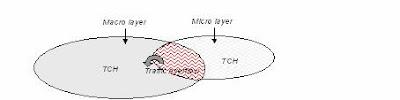 |
- Effective Rate of Traffic Overflow (%): The percentage of traffic overflowing from a subcell. The effective rate of traffic overview is a result of the calculation of key performance indicators.
- Traffic Load: The Traffic Load indicates the usage rate of TRXs; its value must be from 0 to 1. The value in the Traffic Load column can be either user-defined or the result of network dimensioning, in which case it will be the same value for all subcells covering the same area (e.g. BCCH and TCH).
The traffic load is used to calculate interference and in automatic frequency planning.
- AFP Indicators: The information displayed comes from the results of an AFP model; it is displayed for informational purposes only and can not be edited.
- Total Cost: The total cost is the combination of the AFP Separation Cost, the Additional Cost, and the AFP Congestion cost.
- AFP Separation Cost: The separation cost is the cost to the system when separation rules are not respected between subcell pools. If separation constraints are violated, this has a direct effect on the interference level.
- Additional Cost: The additional cost is combination of other costs such as interference, the cost of carrying modifications, and not respecting the preferred TRX group.
- AFP Blocking Cost: The AFP blocking cost is the part of the cost where traffic is considered as blocked due to a lack of resources.
- AFP Congestion: The AFP congestion is the soft blocking cost, an estimation of the level of congestion for a pool of subcells (e.g., BCCH and TCH are considered as a pool of subcells since they are managed together). In other words, a highly congested pool of subcells will be a source of a high level of interference.
In Atoll, the TRX refers to the transmission/reception card. In GSM/GPRS/EDGE projects, frequencies and channels are defined using TRXs. In non-hopping or base-band hopping mode, a single frequency or channel can be assigned to each TRX. In synthesised frequency hopping mode, more than one frequency can be assigned to each TRX.
The number of timeslots supported by a TRX defines the multiplexing factor of the frequency using that TRX.
In Atoll, TRXs are modelled using defined TRX types. Three TRX types are available in the GSM/GPRS/EDGE project template:
• BCCH: The broadcast control channel (BCCH) carrier
• TCH: The default traffic (TCH) carrier
• TCH_EGPRS: The EDGE traffic (TCH_EGPRS) carrier.
• TCH_INNER: The inner traffic (TCH_INNER) carrier.
The TRXs and their properties are found on TRXs tab of the Properties dialogue of the transmitter to which they are assigned.
The TRXs tab has the following TRX-related options:
• Under TRXs, the table lists each TRX allocated to the transmitter. The initial settings are from the selected cell type and can be modified:
- Index: This is the identification number of the TRX. The number must be an integer and can be user-defined or assigned automatically by Atoll when you close the dialogue.
- TRX Type: The TRX Type can be one of the default TRX types available in the GSM GPRS EDGE project template:
- BCCH: The broadcast control channel (BCCH) carrier
- TCH: The default traffic (TCH) carrier
- TCH_EGPRS: The EDGE traffic (TCH_EGPRS) carrier.
- TCH_INNER: The inner traffic (TCH_INNER) carrier.
- Channels: The channels allocated to the TRX. You must specify 1 channel per TRX if the hopping mode for the TRX type is "Non Hopping" or "Base Band Hopping," and more than one channel per TRX if the hopping mode for the TRX type is "Synthesized Hopping." You can enter channels directly (separating them with a comma, a semi-colon, or a space) or you can enter a range of channels separating the first and last channel with a hyphen (for example, entering "1
- MAIO: The MAIO (Mobile Allocation Index Offset) is used in frequency hopping (BBH or SFH) to avoid intra-site collisions caused by two sites using the same or adjacent channels. This value is an integer ranging from 0 and N
- Lock Channels and MAIO: When the Lock Channels and MAIO check box is selected, the TRX’s currently assigned channels and MAIO are kept when a new AFP session is started.
- TRX Configuration: The TRX Configuration selected defines the highest coding scheme index number possible in GPRS and in EDGE. For the TRX Configuration to be used fully, the terminal must be capable of using a coding index number that is as high as that of the TRX Configuration. Otherwise, capacity will be limited by the highest index number supported by the terminal.
- EDGE Power Backoff (dB): The average power reduction for EDGE transmitters due to 8PSK, 16QAM and 32QAM modulations in EDGE. This has an impact on the EDGE service zone which can be seen in traffic analyses and EDGE predictions.
- TRX Rank: The TRX Rank is determined by the AFP. It indicates the quality of that TRX. The higher the TRX rank, the higher the cost, in terms of the risk of interference. In other words, when you are trying to improve the solution proposed by the AFP tool, you must concentrate on the TRXs with the highest TRX rank first.
- Inter-technology DL Noise Rise: This noise rise represents the interference created by the mobiles of an external network on the mobiles served by this TRX on the downlink. This noise rise will be taken into account in all interference-based calculations involving this TRX. For more information on inter-technology interference, see "Modelling Inter-Technology Interference".
No comments:
Post a Comment