Example link text file in CSV format:
Site name,Call sign,Latitude,Longitude
Woking,CHW613,55.47972222,-118.74722222
Fairview,CHW614,55.83722222,-118.59666667
Contents [hide]
1 Step 1 - Open text (CSV) file
2 Step 2 - Select text file type
3 Step 3 - Select delimiter
4 Step 4 - Assign column names
5 Step 5 - Verify coordinate and group settings
Step 1 - Open text (CSV) file
Click View - Site List to bring up the Site index. You can also click the Site list button on the toolbar.
 Click Import - Site text file
Click Import - Site text file 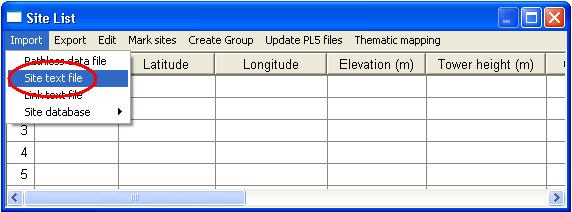
A file open dialog box will appear. Select the text file you would like to import and click Open
Step 2 - Select text file type
This is a comma delimited file with column headers. Select Delimited and because we do not want to import the column names, set Start import at line to 2.
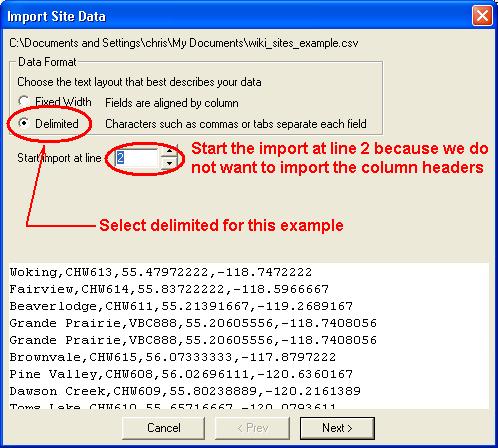
Step 3 - Select delimiter
Click the Next button. Make sure that the delimiter is set to Comma and click the Next button.
Step 4 - Assign column names
Hi-lite each column and while it is hi-lited, select the appropriate column name from the list on the right.
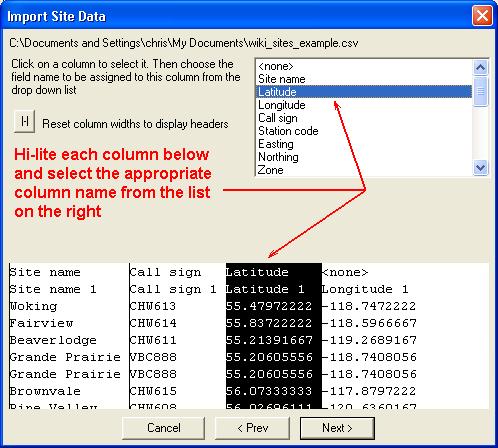
Step 5 - Verify coordinate and group settings
For this example we need to set the Longitude to +East. Normally the Eastern hemisphere is positive and the Western is negative. Depending on the source of your coordinates you may need to change the hemisphere you are in to positive. The same applies to Latitudes and whether they are in the North or South hemisphere.
At this point you can also specify the group you would like the sites to appear in, or you can also create a new group to add the sites to. For more of groups see Pathloss 5 - Using groups
Click Finish to import the sites into your site list.


No comments:
Post a Comment